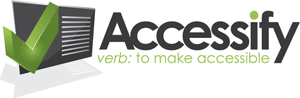Not so long ago, the world got to see a sneak preview of a whole bunch of new
features promised for the the next update of Apple’s OS X operating system,
code-named Tiger. Many commentators have focused on the new Dashboard widgets
(and how much they are like a certain other piece of Mac software) or the new
Spotlight tool (and how much it is like another couple of tools available for
the Mac) and so on, and so forth. All very visual, obvious changes to the operating
system and they have caused many to cry foul.
Are Apple harming software developers by featuring such tools in their operating
system? Is it ethical to do this? And how is it right (if indeed it is) for
Apple to do it and get away with it while Microsoft usually get slung in the
high courts for similar ‘anti-competitive’ actions. Note that I am not taking
sides on this, just pointing out the facts as I see them.
Now, what’s this got to do with accessibility, some might be asking? Given
the nature of this web site, surely there should be some relevance? And there
is …
Introducing VoiceOver, the New Mac Spoken Interface
In amongst the new features is something called VoiceOver. Here’s the official
blurb on this:
"… a spoken interface for those with visual and learning disabilities.
VoiceOver is a fully integrated, built-in enhancement to the Mac OS X Aqua
user interface, providing an additional and equal way to access the Macintosh.
It reads aloud the contents of documents such as Web pages, Mail messages
and word processing files. It provides a comprehensive audible description
of your workspace and all the activities taking place on your computer."
It sounds mightily like a fully-featured screen reader, doesn’t it? And I have
to say that I am quite excited about the prospect of having such a tool at my
disposal, all built in and playing nice with all the apps on my hard drive.
It’s not that I need this tool for any personal issues I have with
my computer (I can’t see much of an advantage of having my emails read out aloud
to me … but when they build a tool that answers them all on my behalf, I’ll
be very interested!), but it will be great to have a screen reader that I can
use on the Mac at last for accessibility testing purposes.
The differences between such a built-in piece of software and a third party
one are as follows:
- It’s more likely (but not guaranteed) to work with a raft of different
applications - It’s not going to cost an arm and a leg (remember the petition some time
back from developers hoping to secure a reduced price for the prohibitively
expensive Jaws for Windows?) - It’s likely to get more regular updates for bug fixes, almost certainly
free of charge
It all sounds so good … but I am not sure how much I trust the promotional
blurb right now. Because no matter how much anyone tries to convince me otherwise,
the Mac isn’t great where accessibility is concerned. The irony of it is that
I love my little Mac, and I accept its shortfalls on that front; somehow I find
it easy to forgive the shiny little creature (I’m not the only one, either -
can you think of anyone more outspoken than Joe Clark on the topic of accessibility?
Well, you try and tear him away from Macs …it won’t happen, trust me!). What’s
so bad about Macs, then?
Firstly, there is the notable absence of anything resembling a screen reader
for the Mac, or at least for the longest time. If I knew someone had a visual
impairment, I might be able to recommend Mac for its ability to zoom text, magnify
the screen and so on, but for screen reading it’s a no-no.
Mac Keyboard Shortcuts and Dialogues
The much lauded keyboard shortcuts that are common to all Mac applications
is, frankly, a load of old crap. Guidelines are there for the taking, but not
everyone does. Hence, keyboard commands vary from app to app (in 99% of Mac
apps, Command + M minimizes the window to the dock but in Firefox
0.9.1 it opens Mail.app; in BBEdit, it does nothing … unless you are editing
an HTML document in which case it brings up a tag insert dialogue).
So, maybe you are not the kind of person who learns keyboard shortcuts anyway?
Perhaps you are ‘a mouser’? Well, the simple truth is that for most people who
have a visual impairment (or are blind) and those with motor deficiences, a
mouse is just no good - keyboard commands are an essential facility, not a luxury.
Accellerator Keys - What’s Up With That, Mac?
Windows is very good for keyboard activation: if an application developer has
taken some time and effort with an app, there may be an accellerator key - like
an accesskey in HTML - that will allow a button to be activated using a modifier
key (usually Alt) and a letter; the letter required is denoted with an underline
(e.g. Save, Don’t Save, Cancel). Even if the developer
has not specified accellerator keys, the user can usually tab very easily through
the available buttons (e.g. Save, Don’t Save, Cancel). I cannot recall an application
on Windows that refused point blank to work in this way (although that’s not
say they don’t exist!).
On the Mac, it’s a different story. When presented with those ‘Save, Don’t
Save, Cancel’ type dialogues, you usually have to use the mouse. In
Word, I can use a keyboard command to select the right button - it will be the
first letter of the button that activates it. How do I know this? Trial-and-error,
mostly, because unlike Windows there is no visual hint about the accellerator
key. Some Mac applications let you use the keyboard commands to dismiss such
dialogues, others just sit there up on the screen doing nothing while you repeatedly
bash the keyboard, wondering why people who might have been sat a few cubicles
away from each other when developing couldn’t have referred to the same guidelines.
And some applications let you use the keyboard for some dialogues, but not for
all dialogues. Learnability goes right out of the window, tied as it is to consistency
which threw itself out of the window first.
With these kinds of basic inabilities to get keyboard navigation right on the
operating system, a screen reader for Mac has seemed like a pipe dream to me.
And I haven’t even mentioned the fact that you can’t even tab through form
elements in web pages (In Safari … well, just forget it, and as for Firefox,
my current beau browser, you kind of tab through some elements but
not others. It’s not much good if I can enter form data in text fields but can’t
tab to any particular button to activate it somehow).
Update: It appears that while some applications allow you to use Command + the first letter of the dialogue to accept/dismiss the dialogue, those that don’t can still be keyboard activated, but only if those settings are enabled in System Preferences. Here’s where I eat humble pie: I thought I *had* those settings enabled, and certainly did when I had Jaguar (10.2.*) installed, and this gave me access to file menus by pressing CTRL + M, but I never got the other buttons working for me. Had I not enabled everything? I’m not sure, I can’t go back and check now that I have Panther installed. Did Panther undo something that I already had set? Again, I’m not sure … so the previous paragraph is not exactly accurate. In other words, I got it wrong. Gerrit Kaiser has shown me the error of my ways on this:
“I’m sorry, but from my experience thats just plain *wrong*. After having activated “Full Keyboard Access” in the Keyboard Preferences (also reachable from the Universal Access preference pane, by the way), I have always been able to activate basically *any* button by tabbing to it and pressing space (Well, admittedly, thats not entirely true. Adobe Apps like InDesign CS are not usable this way - to my constant annoyance. But they’re the only exceptions I know of.)”
And it does seem to work, even tabbing in Safari. My humblest apologies, folks, for misleading. I’m gonna spend some time re-familiarising myself with the Full Keyboard Access and see if it really does work properly in all apps. But I’d still like to see some visual hint about those accellerator keys ![]()
Apple’s Claims about VoiceOver
So, that’s why I’m taking the claims with a pinch of salt. Here are some of
the other claims made:
"VoiceOver is completely integrated into Mac OS X, unlike traditional
screen reader applications that are designed as bolted-on afterthoughts. VoiceOver
provides an unprecedented level of built-in accessibility for a Desktop operating
system."
Unprecedented, eh? Some bold claim that.
"interact with items on the screen using only your keyboard. You can
press buttons, drag sliders, enable and disable check boxes, select radio
buttons, drag, scroll bars and many other on-screen controls."
It seems that no control is out of reach by keyboard now. This would
be a remarkable turnaround.
But perhaps the most telling of all is this:
"Apple is providing open, well-documented programming guidelines to
developers so they can more easily enhance the accessibility of their applications.
Many Mac OS X applications already provide some accessibility. Those that
closely follow Apple’s programming guidelines will deliver an even better
accessibility experience."
Ah, so if the guidelines are not followed, it might not work too well. Given
the slack interpretation by some developers for UI or interaction or guidelines
to date, this is not all that reassuring. It may be a great feature that many
people (developers) do not tap into properly, or have not got the time to put
right in the effort to ship software in time. The Mac’s history as an accessibility
tool may not help much - in so much as it has no reputation on that
front. Developers might simply say "Ah, screw it, why bother following
the guidelines to make it accessible - it’s only the Windows users that have
screen readers, right?"
So, after all this ranting, the impression must be that I’m not convinced that
VoiceOver is a good thing? Wrong. I actually think that it’s an excellent
addition to the operating system, and I’ll put to one side the anti-competitive
argument (actually, forget that - who would they be competing with in the Mac
market for screen reading software? Nobody, hah!).
A Reputation for Quality Free Software
If there is one thing that can be said about Apple it’s this - when they build
software, it’s quality stuff. I shall overlook the foul-ups with iMovie 3, ahem.
iPhoto and iTunes are justification alone for getting a Mac, or at least they
were when iTunes was not available for Windows. Obviously, the look of OS X
is itself a thing of beauty, so I have no doubt that Apple’s team, working with
the engineers at Kurzweil, will be putting together something that really works,
is highly usable and doesn’t let the rest of the OS down in any way. But to
go back to the headline for this posting, will it be a ‘killer app’?
A killer app is something that justifies buying the device it’s running on.
You might be looking at a range of computers, but if just one has that piece
of software that makes it stand out from the rest, it could clinch the deal.
Perhaps you didn’t want to buy a PocketPC, but upon learning that you could
also use it as a voice recorder instead of carrying around a separate dictaphone,
you bought that particular lump of plastic and glass. That’s a killer app for
you, and with the right promotion, proper support/commitment from the Mac software
developers and at the right price, VoiceOver could be a Killer App.
Macs - They Just Work. Will VoiceOver Too?
One of the biggest problems with PCs is their wildly varying hardware builds,
the likelihood of conflicts between graphics cards and mother boards, the operating
system bitching about 1001 different things. As a rule, the Macs just work.
I would love to be able to say, a year from now, that the best way to set up
a computer for a blind user, or a partially sighted user, or someone using a
head-mounted pointer to activate the keyboard is this:
- Go to an Apple Centre and buy a Mac
- Switch on the Mac
- Go to VoiceOver preferences
- Start surfing the web, writing documents and getting the most from your
computer
For now, such users have to use Windows machines and usually pay a
high price for a ‘quality’ screen reader that can be buggy, is rarely updated
and is often a tiresome piece of software to use.
Apple have an opportunity to do something truly excellent with VoiceOver. I
cannot wait to see how it all turns out, but I really would love to be saying
a year from now that the most accessible and value-for-money operating system
that money can buy is Apple’s OS X 10.4, aka Tiger.