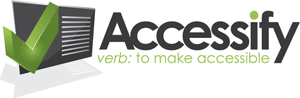How to Use Favelets
Important: This page has been moved to the archive because it is deemed out-of-date and may not be appropriate for all users. Please bear this in mind before reading on.
The instructions are based on Windows/IE6 and do not take in to account any updates or increased security restrictions that were not in place at the time some of these favelets were created.
- Create a folder for your favelets to be stored in. How about one called 'favelets'? Place it somewhere easy to find - I suggest the Links bar in IE (or equivalent).
- Check that your links bar is showing first, though, by right clicking
on your toolbar and checking it if there is no tick next to it:
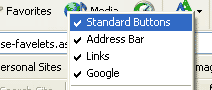
- Next, go to Favourites, find Links,
right click on it and choose open. Then create a new
folder in the window that is opened.
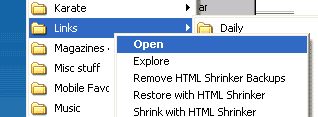
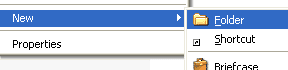
- In the favelets page, click on the favelet that you want to store and
drag it onto the favelets folder
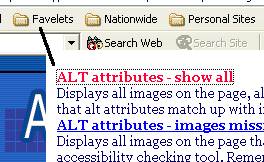
- You will get a message that says the link may be unsafe - click
OK to accept this
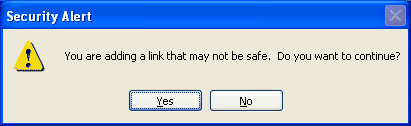
- Then, all you need to do is use your favelet. Go to the site that you
want to check (making sure it's not a frameset - these tools do not work
on framed pages), then select your favelet from the list
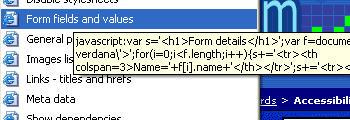
- Depending on the favelet chosen, the information may appear in the same window or in a new window.
Other tips:
You can create favelets in other locations, using a similar method - for example, drag and drop the link to your desktop. Then you can run the favelet by dragging it from your desktop back on to a page.
Likewise, you can save these anywhere else on your favourites, but I just like the convenience of having the tool right there at the top.